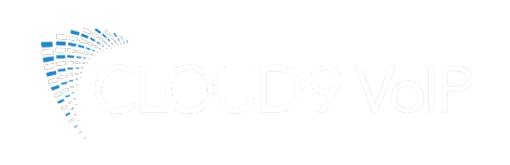Conferencing
You can create a conference with two parties using the phone’s local conference feature. You can create a conference between an active call and a call on hold by pressing the Conference soft key.
The phone supports up to 3 parties (including yourself) in a conference call. This is called Local Conference and is the default method of conference.
To set up a local conference call:
1. Place a call to the first party.
2. When the first party answers the call, press the Conference soft key to place a new call. The active call is placed on hold.
3. Enter the number of the second party and press OK, #, or the Send soft key.
4. When the second party answers the call, press the Conference soft key again to join all parties in the conference.
During a Conference Call
During the conference call, you can do the following:
· Press hold key or the hold soft key on the screen to place the conference on hold.
· Press the Split soft key to split the conference call into individual calls.
· Press the Manage soft key, and then press the up arrow or down arrow to select the desired party.
· Press the Far Mute soft key to forbid the party speaking.
· Press the Remove soft key to remove the party from the conference call.
· Press the Back soft key to return to the previous interface.
· Press mute icon to mute the conference call.
· Press the End Call soft key to drop the conference call.